Undo Send:
Have you ever sent an email and immediately regretted it? Gmail lets you undo the send within a short time frame (usually a few seconds) after sending an email. To enable this, go to Settings > General > Undo Send and choose a cancellation period.
Scheduled Sending:
You can compose an email and schedule it to be sent at a later time. While composing an email, click on the drop-down arrow next to the Send button and select "Schedule send."
If you're using the Google Chrome browser, you can enable Gmail's offline mode, allowing you to access and compose emails even when you're not connected to the internet.
Smart Compose:
Gmail's Smart Compose feature suggests auto-completions as you type, making composing emails faster and easier. It even learns your writing style over time.
Multiple Inboxes:
If you're using Gmail's web interface, you can enable "Multiple Inboxes" under Settings > Advanced to view multiple panes in your inbox, such as starred emails, drafts, and more.
Search Operators:
Gmail has powerful search operators that allow you to search for specific emails more effectively. For example, you can use "from:", "to:", "subject:", "filename:", and more to narrow down your search.
Snooze Emails:
If you want to temporarily hide an email and have it reappear in your inbox later, you can snooze it. Simply click the snooze icon or right-click an email to access this feature.
Canned Responses:
If you find yourself sending similar emails frequently, use the "Canned Responses" (now known as "Templates") feature to create and insert pre-written responses.























.jpg)




No comments:
Post a Comment
Comments